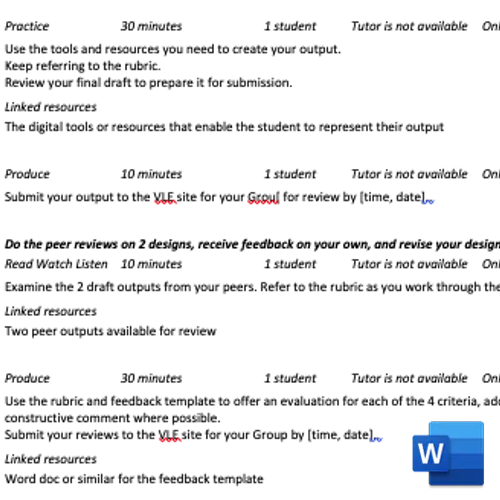Take our course for teachers in all sectors 
Explore what the Learning Designer tool offers as part of "Blended and Online Learning Design", a free online UCL course on FutureLearn, for teachers in all sectors.
Learning Designer downtime for upgrade
On Tuesday 25th April 2023 from around 1pm BST (British Summer Time/GMT+1) the Learning Designer tool will not be available. This is to allow us upgrade the tool to version 3.
We are expecting the upgrade to take up to 5 hours to complete, and up to 12 hours to normalise. We will make the tool available as soon as we believe it is safe to be used, updating this message with more information as needed.
Please make sure you have saved your designs and have logged out before 1pm BST so that you don't lose your designs as we move to version 3.
The new version will
- fix a lot of accessibility and usability issues,
- will work better on mobile phones, and
- enable collaboration of more than one designers on the same learning design
Many thanks,
The Learning Designer team
Adapt/Create
The Browser screen categorises existing designs according to pedagogic approach, education sector, topic area, and project needs. You can also search by keyword. When you select a design and turn editing on it becomes yours to edit and adapt, stored in ‘My designs’. Or you go to the Designer screen to design from scratch.
Analyse/Review
As you design each step of the session you can specify the type of learning activity, duration, group size, teacher presence/or not, online/or not, synchronous/or not, and any resources to be attached. The ‘designed time’ is tracked, along with pie charts and bar charts showing the nature of the learning experience you’re designing, in the Analysis tab. This helps you review and revise your design.
Share/Publish
Once drafted, you can share your design by sending its url to a colleague, or publish it by placing it in 'My designs public space', or export it to Word to share it with colleagues and students.
Try it out - see how you’re supporting your students’ learning
The pie-chart shows the relative study time proportions for the 6 types of learning you have designed into your session. They are derived from Laurillard’s Conversational Framework (see Guide). The more types of learning, the more different ways students process the concepts and skills.
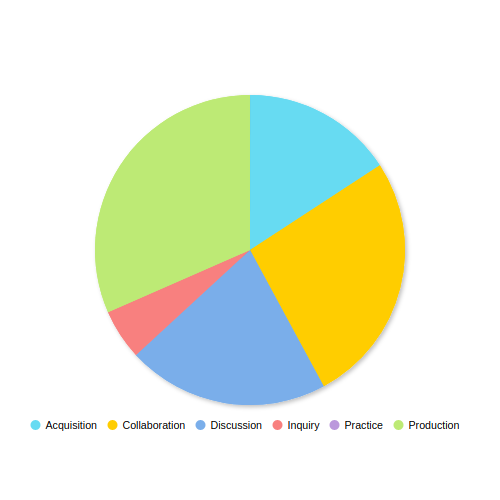
Ways of expressing the learning experience you created for your students
You build up your design for a set of intended learning outcomes, deciding for each step on the type of learning, its duration, the group size, teacher presence/or not, online/or not, synchronous/or not, the resources that need to be linked, and the guidance to the student.
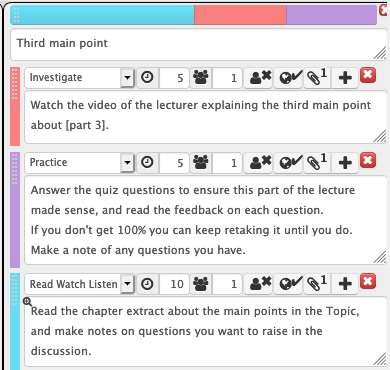
Export to Word and share your design with colleagues
If you export the design to Word it is easy to discuss with colleagues, or give to students to show them what’s coming, or invite their feedback on how it went - use the Notes in each panel, to ask them to comment on that part of the design.